The following lights signal the '
Ribbon Out' error:
- Status light: Steady red light
- Supplies light: Flashing red light
Refer to the following table for possible causes and recommendation solutions:
| Display or Indicator Lights | Possible Causes | Recommended Solutions |
|
Status Light (Steady red)
AND
Supplies Light (Flashing red)
| In Thermal Transfer Mode:
- The ribbon is loaded incorrectly.
- The ribbon sensor is not detecting the ribbon.
- Media is blocking the ribbon sensor.
|
- Load ribbon correctly.
- Load printer defaults (see Load Defaults section) and perform Manual Calibration.
|
| In Thermal Transfer Mode, the printer did not detect the ribbon even though it was loaded correctly. |
- Print a sensor profile (Refer to Print Information section). The ribbon out threshold (2) is likely too high, above the line that indicates where the ribbon is detected (1).
- Load printer defaults (see Load Defaults section) and perform Manual Calibration.
|
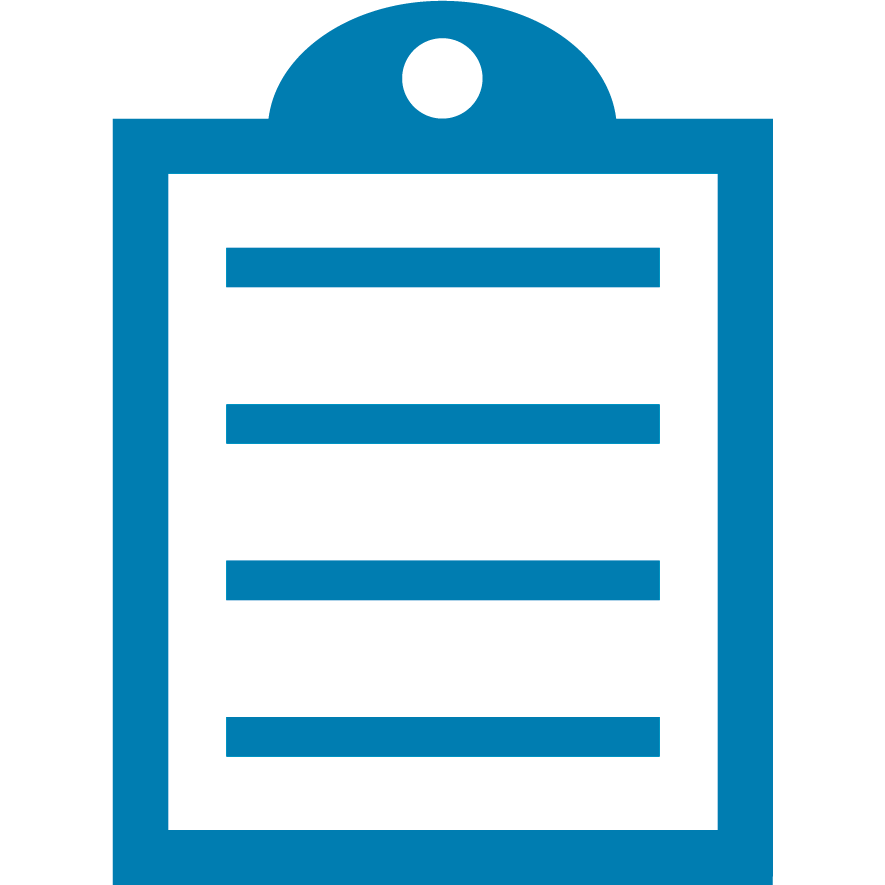 | NOTE The driver settings always override printer settings. |
Ribbon Out error in Direct Thermal ModeIf you set the printer into the Direct Thermal mode, removed the ribbon, and still face the
Ribbon Out error, the printer driver is probably still in Thermal Transfer mode, where the ribbon is required.
Check the driver settings. You may need to set the driver printing mode to Direct Thermal.
- If you have ZDesigner driver v8:
Navigate to Control Panel on your PC >
Devices and Printers > Find the driver
ZDesigner ZT2x0 >
Right mouse-click >
Printing preferences >
Print Options >
Printing mode > set to Direct Thermal.
Refer to the article
Configure or Modify Basic ZDesigner Driver Version 8 Settings.
- If you have ZDesigner driver v5:
Navigate to Contol Panel on your PC >
Devices and Printers > Find the driver
ZDesigner ZT2x0 >
Right mouse-click >
Printing preferences >
Advanced Setup >
Media Type > set to Direct Thermal.
Refer to the article
Configure or Modify Basic ZDesigner Driver Version 5 Settings.
In the case of the
network printer, the driver is installed on the print server, and you may not have access. Ask your
admin or
local IT staff for access or help.
Here is the overview of all indicator lights on ZT200 and their meaning:
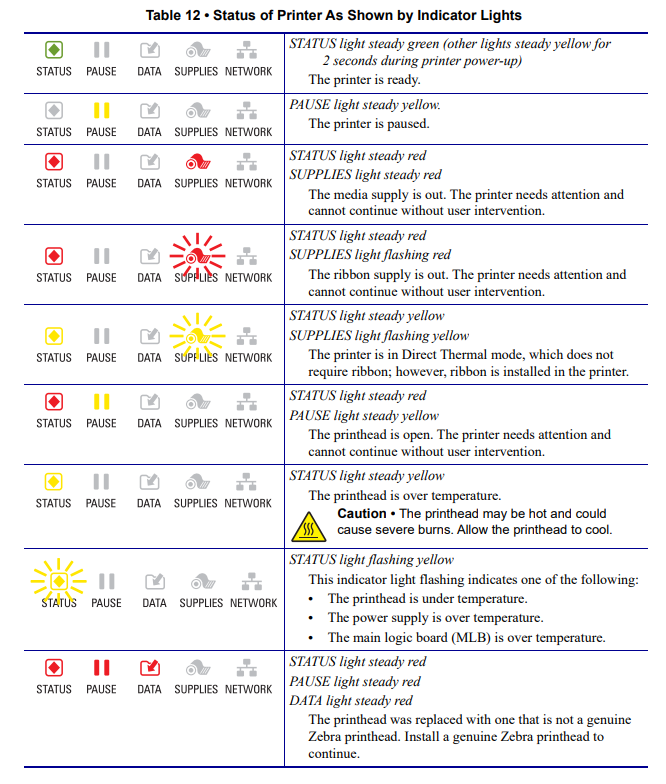
Helpful Information:



