Skipping Labels or Printing Blank LabelsIf your printer is skipping labels or printing blank labels, follow these steps to resolve the issue:
Step 1: Check the Printer Configuration
-
Press the Feed button: If one label feeds each time, verify your label format, driver settings, or software configurations.
Step 2: Verify Media Type Settings
-
Identify Type of Media :
-
Ensure the printer is set to the correct media type.
-
If set to continuous, the printer will not track the top-of-form.
-
Adjust Printer Settings:
Step 3: Restore Factory Defaults:
You can restore defaults using the following three methods.
- Using the Control Panel: See the article Restoring the ZT400 Series and ZT600 Series Printers to the Default Factory Settings.
- Manually using the printer buttons.
Factory Defaults: Hold FEED + PAUSE during power-up.
Network Defaults: Hold CANCEL + PAUSE during power-up.
-
Using printer web page: Using the ZebraNet Print Server Web Page to Configure the Printer.
-
Factory Defaults: Navigate to View and Modify Printer Settings > Restore Default Configuration.
-
Network Defaults: Navigate to Print Server Settings > Reset Print Server.
-
Restore Last Saved Configuration: Navigate to View and Modify Printer Settings > Restore Saved Configuration.
Step 4: Check Sensor Position
-
Transmissive sensor is used for gaps, notches, and holes.
-
Reflective sensor is used for media with black marks
-
Manual Sensor Calibration:
Step 5: Cleaning and Further Troubleshooting
-
Sensor Cleaning: If calibration fails, clean the media sensor and rerun calibration.
-
Send a Media sensor profile to Tech Support if the issue persists. Refer to "ZT400 Series User Guide: Sensor Profile.
Step 6: Verify Post-Calibration
-
Press the Feed Button: Ensure one label feeds each time pressed.
-
Check Software/Driver Settings: Verify they do not alter calibrated values or printer configurations.
Media Out: Load Media Error
-
Indicators: Status light steady red and Supplies light flashing red.
-
Cause: Non-continuous media settings with continuous media loaded or not calibrated.
-
Solution: Refer to Sensor Profile and send the profile to Tech Support if the problem persists.
Media Related Configurations
-
Media Type: Continuous, gap, notch, black mark (default is gap or notch).
-
Print Method: Thermal transfer (with ribbon) or direct thermal (without ribbon).See Identify Type of Media.
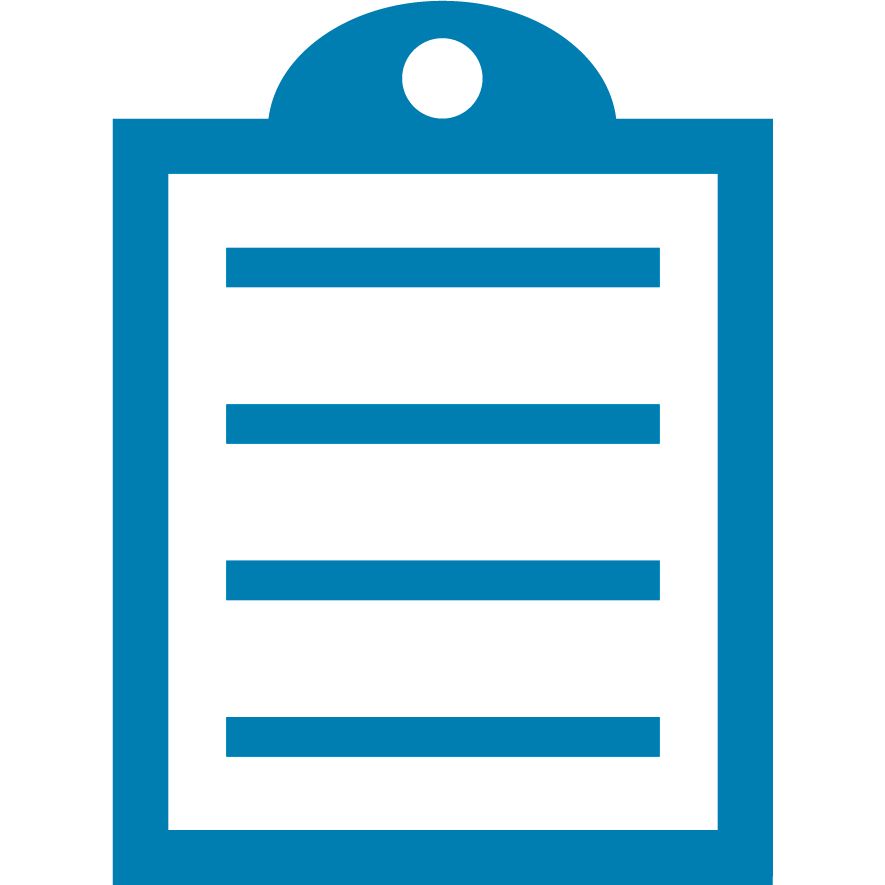 | NOTE Print Method settings do not apply to direct thermal-only printers. |
-
Print Mode: Determines label presentation after printing.
-
Media Loading: Ensure media is properly loaded for the intended Print Mode.
Helpful Information:



