| Resolution / Answer | 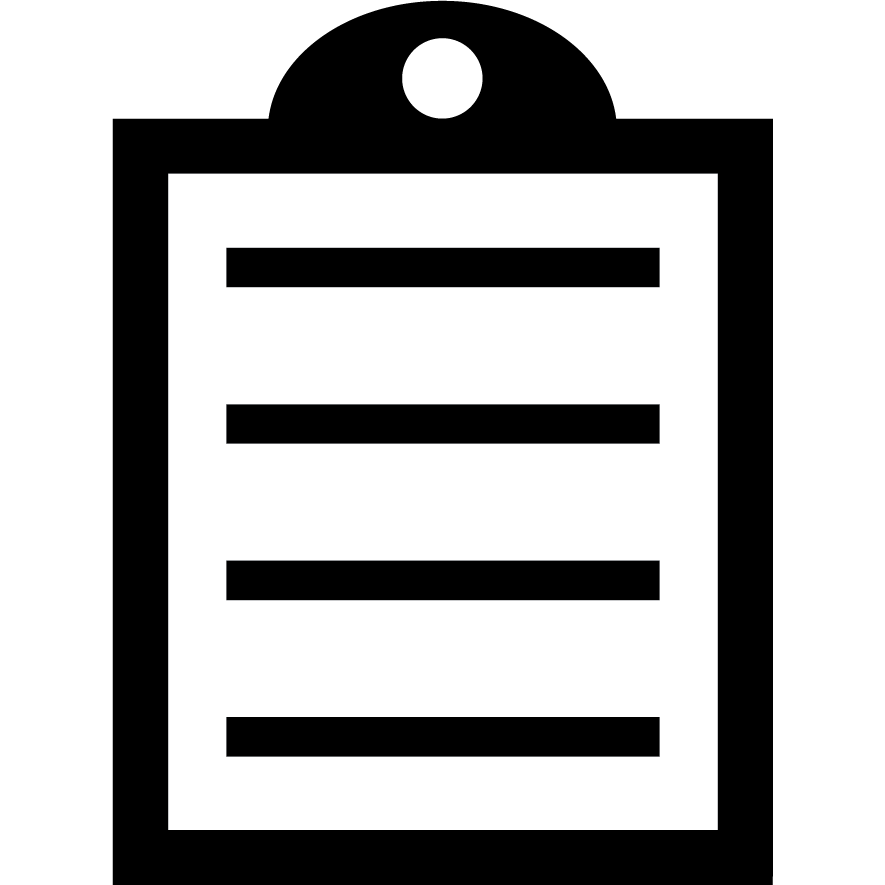 | IMPORTANT! You are not required to turn off the printer power when working near an open printhead, but Zebra recommends it as a precaution. If you turn off the power, you will lose all temporary settings such as label formats, and you must reload them before you resume printing. |
Inserting the Media into the PrinterProcedure:
- Raise the media door.
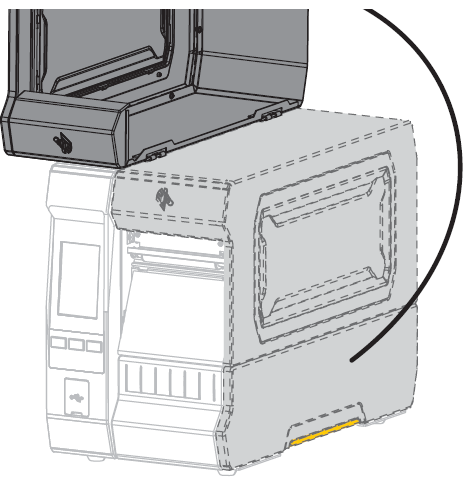 - Remove and discard any tags or labels that are torn or dirty or that are held by adhesive or tape.
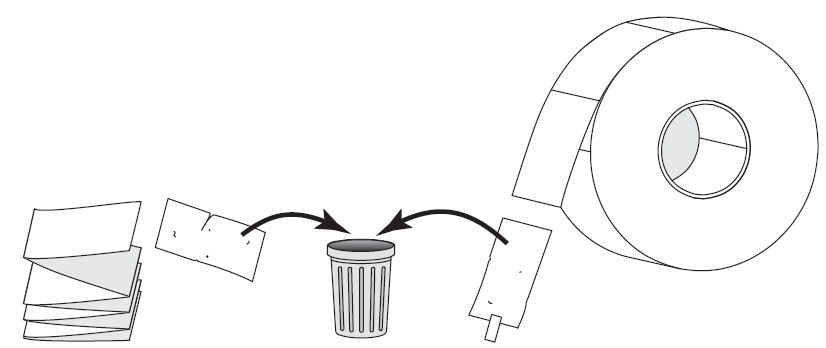 - Pull out the media supply guide as far as it goes.
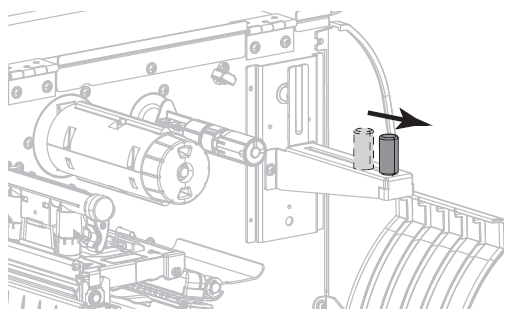 - Insert roll or fanfold media into the printer. The media loading path is the same for both roll and fanfold media. Hence, this is the only different step.
- Roll Media - Place the roll of media on the media supply hanger. Push the roll as far back as it will go.
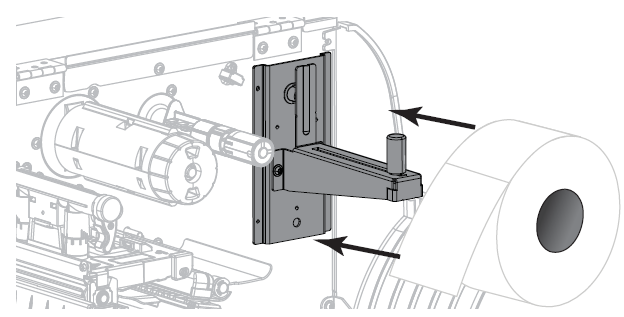 - Fanfold Media - Fanfold media can be stored behind or under the printer. Depending on where the media is stored, feed the media from behind or through the bottom access slot, and drape it over the media supply hanger.
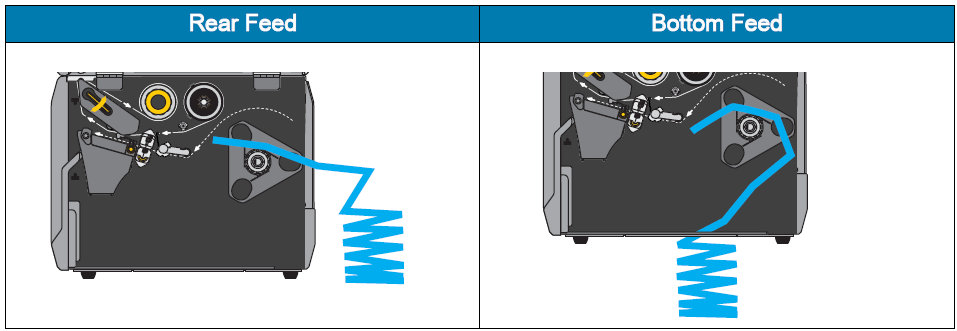
- Select the required Collection Method.
| Collection Method | Required Printer Option | Description | | Tear Off | Can be used with any printer option and most media types. | The printer prints label formats as it receives them. The printer operator can tear off the printed labels when the printer stops. | | Peel Off | Liner Take-Up option or Rewind option | The printer peels the label from the backing during printing and then pauses until the label is removed. The empty backing may be allowed to exit the front of the printer, or it may be wound onto the liner take-up spindle or rewind spindle. | | Rewind | Rewind option | The printer prints without pausing between labels. The media is wound onto a core after printing. The rewind plate is used to keep the labels from separating from the backing. | | Cutter | Cutter option | The printer cuts between labels after each one is printed. | | Delayed Cut | Cutter option | The printer waits for a delayed cut ZPL command (~JK) before it cuts the last printed label. | | Applicator | This mode is for use with a machine that applies labels. | The printer prints when it receives a signal
from the applicator. Refer to the Advanced User Information section of the Maintenance Manual for additional information about the applicator interface. | | Linerless Peel* | * Reserved for future use.
| | Linerless Rewind* | | Linerless Tear* | | Linerless Cut* | Linerless Delayed
Cut* |
Loading Labels in Standard Tear-Off Mode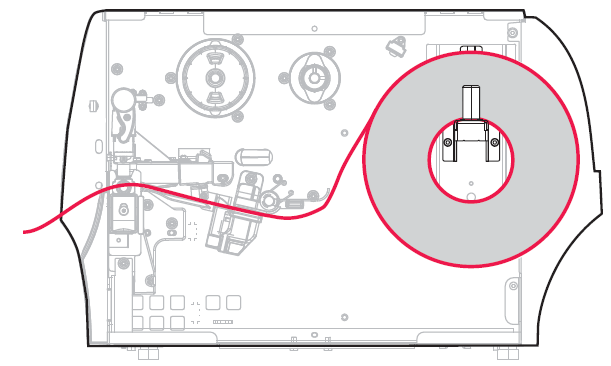 Procedure: Procedure:
- Follow the instructions from the Insert the Media into the Printer section above.
- Open the printhead assembly by rotating the printhead-open lever upwards.
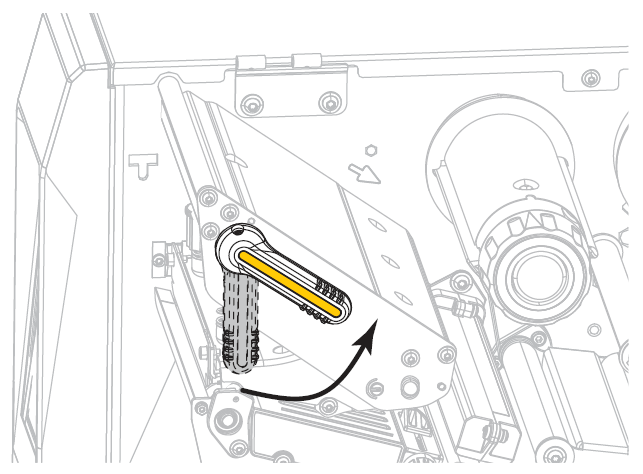 - Slide the media guide out.
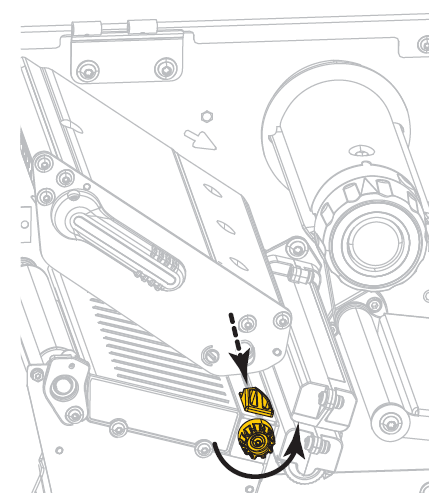
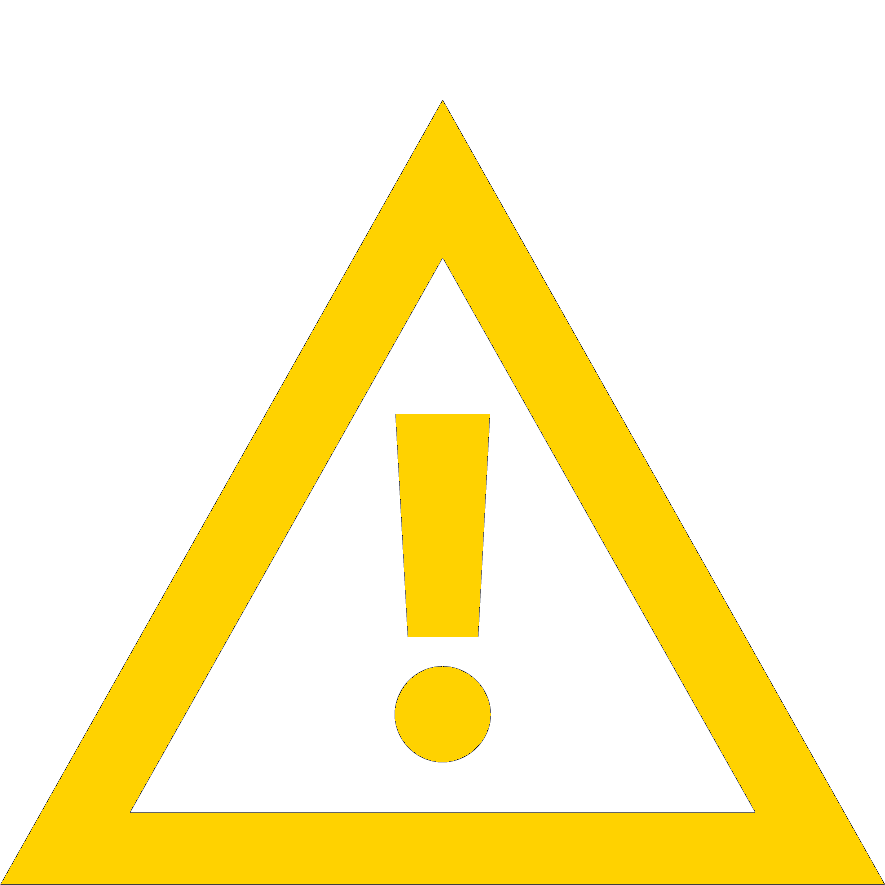 | CAUTION HOT SURFACE - The printhead may be hot and potentially cause severe burns. Do allow the printhead to cool down. |
- Based on the image below, from the media hanger (1), feed the media under the dancer assembly (2) through the media sensor (3) and under the printhead assembly (4). Slide the media back until it touches the inside back wall of the media sensor.
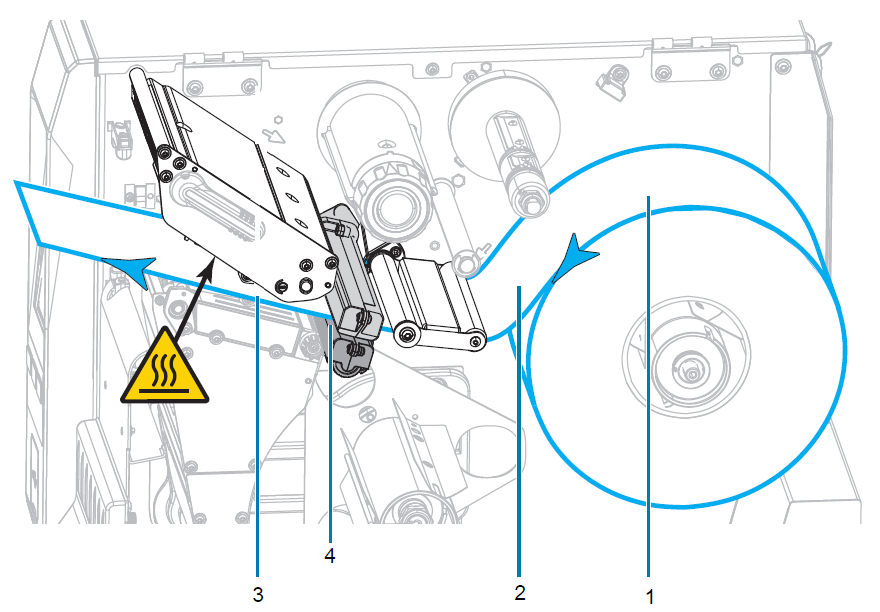 - Slide the media guide until it just touches the edge of the media.
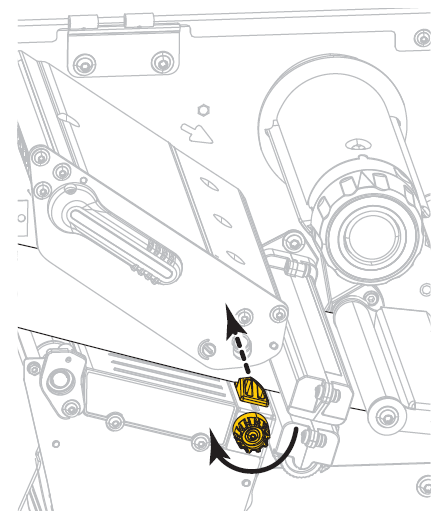 - If the media that you are using require a Ribbon for printing, refer to the table below. Refer to: ZT411/ZT421 Printer Color Touch User Guide: Printer Setup (Ribbon).
| If you are using: | Follow these steps: | Direct Thermal media
(no ribbon needed) | Do continue with Step 7. | Thermal Transfer media
(ribbon is needed) | If you have not already done so, load the ribbon into the printer.
Refer to: ZT411/ZT421 Printer Color Touch User Guide: Load the Ribbon.
Then, continue with Step 7.
|
- Rotate the printhead-open lever downward until it locks the printhead in place.
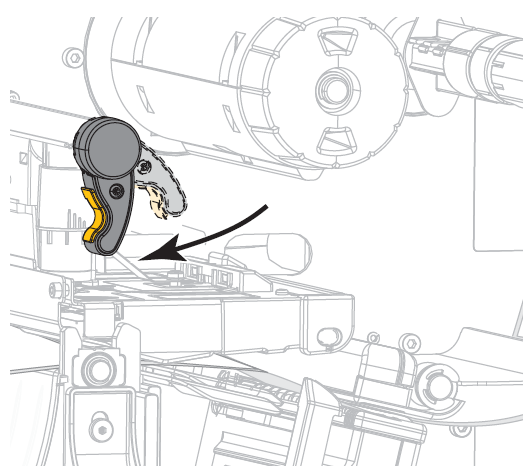 - Close the media door.
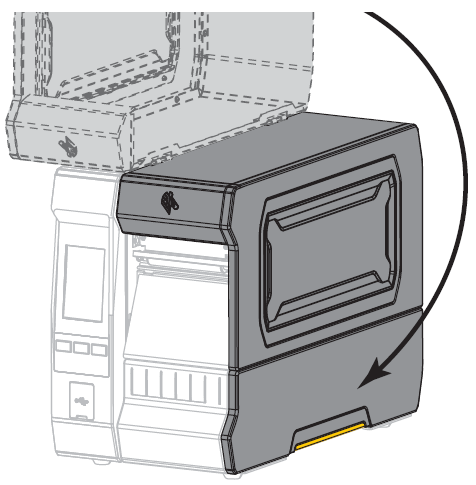 - Set the printer to the appropriate Collection Method. Refer to: ZT411/ZT421 Printer Color Touch User Guide: Printer Configuration and Adjustment (Print > Label Position > Collection Method).
- Press PAUSE to exit pause mode and enable printing. The printer may perform a label calibration or feed a label, depending on your settings.
- For the best results, calibrate the printer. Refer to: ZT411/ZT421 Printer Color Touch User Guide: Calibrate the Ribbon and Media Sensors.
- If desired, print a configuration or other label to verify that your printer is able to print. Refer to: ZT411/ZT421 Printer Color Touch User Guide: Printer Configuration and Adjustment (System > Settings > Print: System Settings).
Helpful Information:
|
|
|---|



