This procedure is used when the printer fails to recognize attempts to load a firmware file.
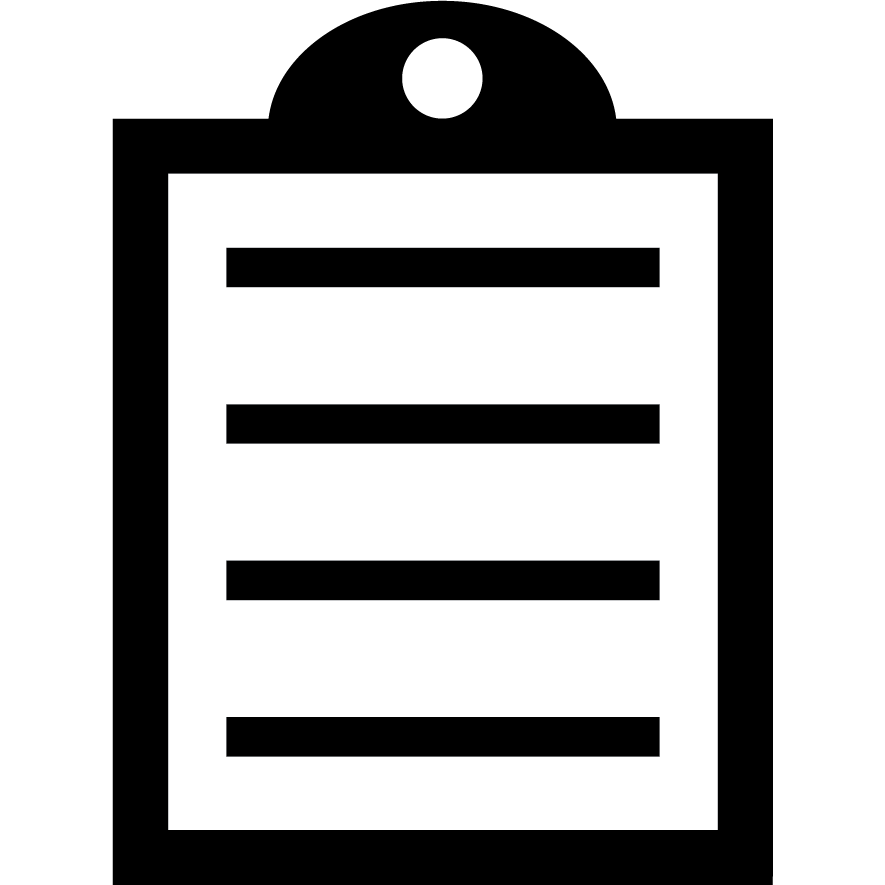 | IMPORTANT! You can only use a Serial or USB communication as any fitted Ethernet or Parallel ports are not active in this mode. You must use ZDownloader Utility when sending the firmware to printers in Force Download Mode. |
- Make sure the printer is powered off.
- Hold down the top two menu selection buttons (highlighted in the picture below), whilst the printer is powered off.

- Power the printer on and continue holding the buttons until you see Download New Firmware, USB: Active.
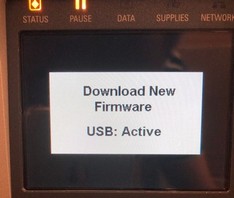
- The printer is now in Force Download Mode.
- You can now begin to download the firmware to the printer. The latest firmware is available on the Zebra Website:
- Follow steps the article Using the ZDownloader Utility from the Zebra's Website
- Once the firmware is successfully installed, the printer will reboot. The new firmware version will be shown on the printer's LCD.
Helpful Information:



