When printing an edge-to-edge graphic, it is best to have the graphic adequately sized to the card's dimensions.
There are two versions of the ZXP 9 printer, 300 dpi and 600 dpi. Check the printer's part number to find out which one you have; the 6th character after the hyphen (-) will tell you the version.
Z92-000C0000US00 = 300 dpi
Z92-000C0600US00 = 600 dpi
(1024 dots x 648 dots, 3.41” x 2.16”) and a graphic resolution of 300 dpi (dots per inch).
(2046 dots x 1296 dots, 3.41” x 2.16”) and a graphic resolution of 600 dpi (dots per inch).
You can adjust the positioning of the image on the card in the ZXP Toolbox under Printer Settings in the Print Position box. The ZXP Toolbox provides advanced configuration capabilities and tools to manage the operation of your printer.
- For Windows 7: Go to the Windows Icon > Devices and Printers. Right-click on the ZXP Series 7 or Series 8 driver and select Printer Properties > Device Information > ZXP Toolbox.
- For Windows 10: Go to Control Panel > Devices and Printers. Right-click on the ZXP Series 7 or Series 8 driver and select Printer Properties > Device Information > ZXP Toolbox.
See a sample from the ZXP S9 Toolbox:
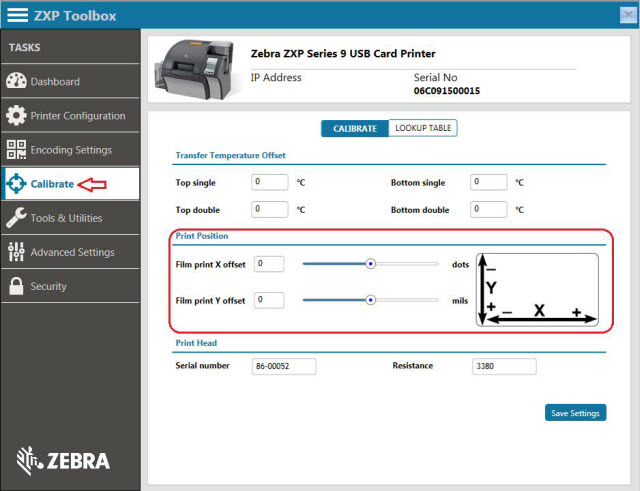
| Film print X offset (dots): | Film print Y offset (mils): |
- Refers to the number of dots (300 dpi / ~3 mils/dot, 600 dpi / ~1.6 mils/dot) to shift the image to align it on the media.
- Increasing these values move the image to the right while decreasing them moves the image to the left.
- This parameter can be used to center align the card's image or align it with an edge.
- The adjustment range is Minimum -50, Maximum 50.
|
- Refers to the number of mils to shift the image to align it on the media.
- Increasing these values moves the image up while decreasing them moves the image down.
- This parameter can be used to center align the card's image or align it with an edge.
- The adjustment range is Minimum -100, Maximum 100.
|
The Save Settings button saves any changes you have made to this screen.
If this fails to resolve your issue, kindly select Submit a Case Online located under Additional Assistance (right column of this page) and provide details related to your problem for technical support assistance.
Helpful Information:



