Important: If you are using an LP2844 printer that is used for or supplied by a shipping vendor (i.e. UPS or FedEx for example) DO NOT try to load standard firmware or drivers from the Zebra Website. These printers are used exclusively with the shipping vendor's driver and label application. Read More>>
Requirements
Communication from PC to printer and ability to send commands/files to the printer.
Overview
Many of Zebra's lines of printers come with the line print option. This mode allows a user to simply send text straight down to the printer without extra formatting. Instead of designing a label and specifying each text field and barcode location, raw ASCII text is sent to the printer and is printed out as raw text. This is commonly used when designing receipts, lists, or other variable length documents. Line print mode is best used with continuous media since the label length is not necessarily static.
Procedure
In addition to removing the need to design label elements, line print mode also vastly decreases the bandwidth involved in sending a print job. As an example, here is a minimalistic CPCL receipt with three lines of text:
! 0 200 200 210 1
TEXT 7 0 0 0 =======================================
TEXT 7 0 0 30 ============= CPCL Command =============
TEXT 7 0 0 60 =======================================
FORM
PRINT
The same print out can be achieved with the following line print data:
=======================================
============= Line Print =============
=======================================
Here is the result:
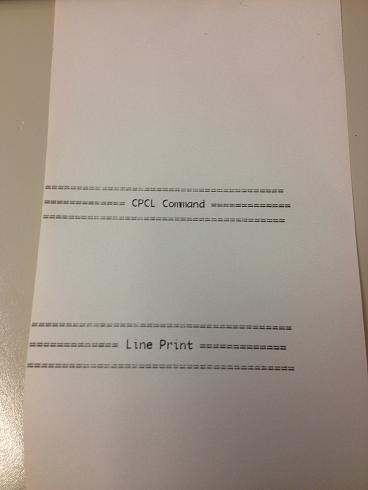
Setting the Printer to Line Print Mode
SGD commands can be used to configure the printer language to line print mode. Sending the following command to the printer will place it in line print mode:
! U1 setvar "device.languages" "line_print"
For more information on changing mobile, desktop, and tabletop printer languages. Read More>>
entitled "How to enable EPL, ZPL, or Line Print Mode on Mobile Printers". Additional information on line print mode for EPL printers is explained here:
- A configuration label can be used to determine if the printer is in Line or Page Mode. Read More>>
- A EPL command can be sent to the printer to switch modes. Read More>>
- A Zebra application GUI can be downloaded to help toggle both modes. Read More>>
- Line Mode EPL1 programming information manual for basic features, command syntax and terminology. Read More>>



