Overview
The Zebra Setup Utility can be used to send a file to the printer.
Procedure:
To send a file, perform the following steps:
- Open the Zebra Setup Utility.
- Select your printer from the Installed Printer List.
- Click Open Printer Tools.
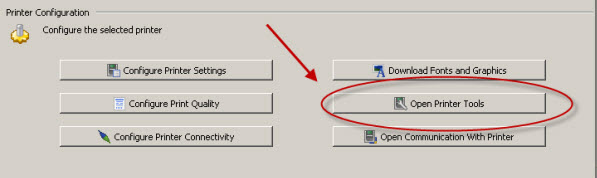
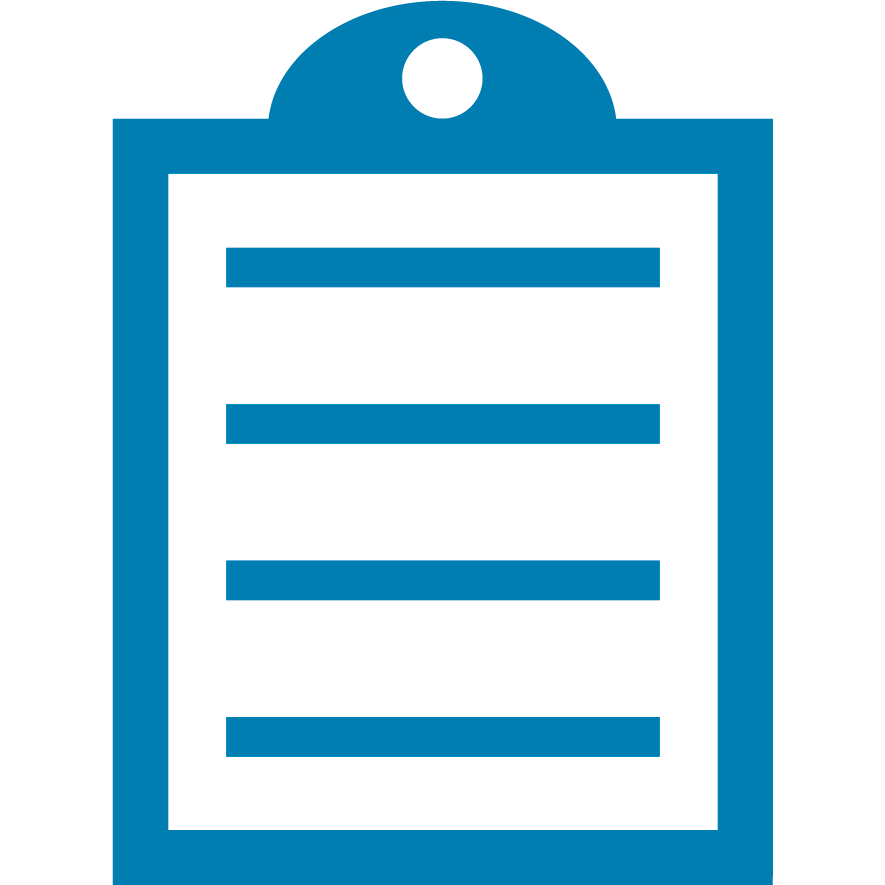 | NOTE The option available on each screen may vary depending on the printer model and driver version. |
For Zebra Driver v5:
- Select the Action Tab.
- Select Send File.
- Browse the file you want to send to the printer.
- Select the Send button.
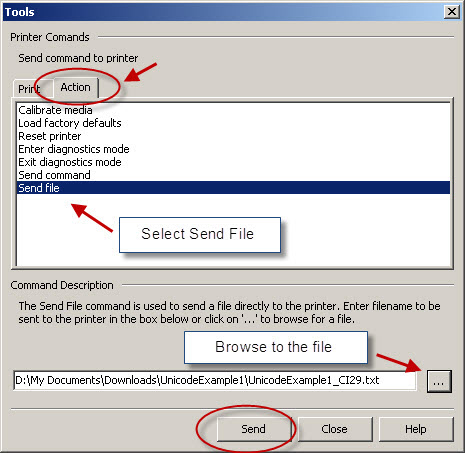
For Zebra Driver v8:
- Go to the Driver Settings tab.
- Click Settings.
- Locate the file.
- Click the Send button to send the file.
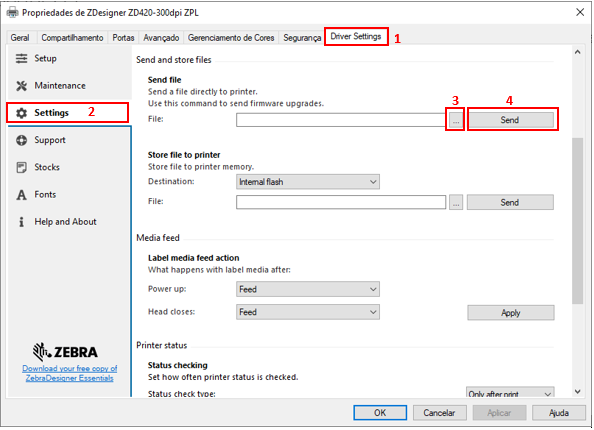
Helpful Information:



