Download Zebra Setup Utilities Here
- Open the Zebra Setup Utilities (ZSU) and select your printer, then click Configure Print Quality.
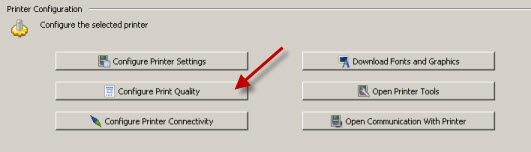
- Here you can choose to print the sample labels or choose the settings manually. Choose Print sample labels and choose print Speed and Darkness.
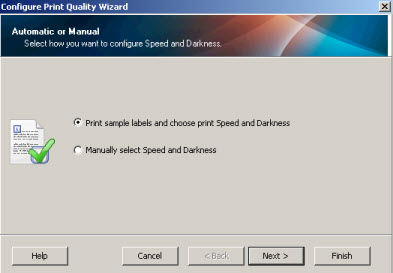
- Now you can choose a Number of sample labels to print.
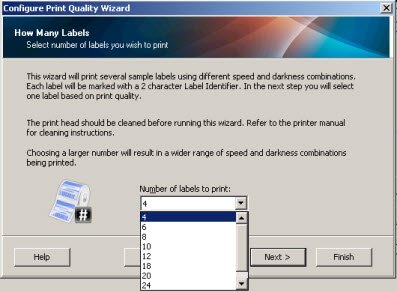
- After the sample label print, choose the label set that looks like it has the appropriate print quality for your application.
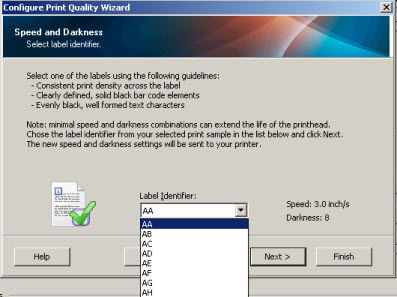
- Notice when you have made your selection. You can see the print speed and darkness that are sent to the printer.
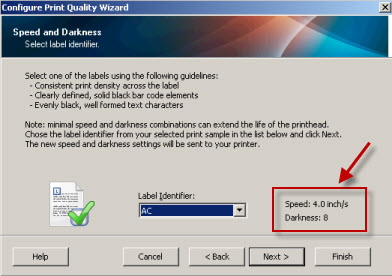
- At this point, you can click Finish or Next. If you select Next you will have the option to save the settings to a text file before sending it to the printer.
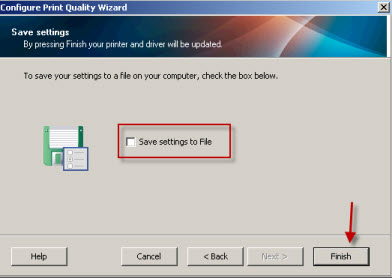
Helpful Information:



