InstallationInstalling ZebraDesigner also installs ZebraDesigner for Developers v3: Generic Printer 200dpi, 300dpi, and 600dpi drivers.
The generic driver is only required for label design and not for actual printing. Label design is saved in a file in ZPL language and is manually sent to Zebra printers.
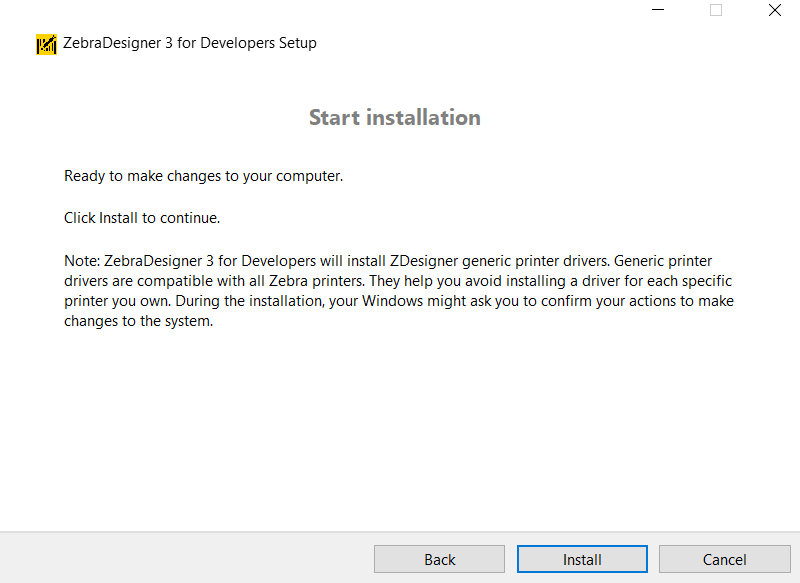 Label design and create label file (.lbl / .nlbl) or print file (.prn)
Label design and create label file (.lbl / .nlbl) or print file (.prn)Once installation completes, launch the software. At the initial screen (landing page), you have the following options:
- Create a New Label
- Create a New Receipt (for print on continuous receipt paper)
- Open… (to open .lbl or .nlbl label file created from other ZebraDesigner Label Design Software or from other business application)
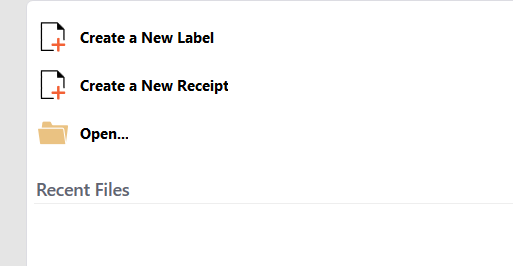
Create a New Label
- Select the correct generic printer based on the printer's resolution: 200/203dpi, 300dpi, or 600dpi.
- Set the page size.
- Select a layout (orientation).
- Specify the label size as per the physical label loaded in the printer.
- Review the Summary:
- Once you get the label (design surface), go on to add text, barcode, RFID, and so forth.
- After complete label design, you can either click Save to get .lbl or .nlbl file or Test Print to get .prn file.
.lbl or .nlbl
- Click File > click Save / Save As > click Browse to choose where location to save the file.
- Enter a file name, and click Save.
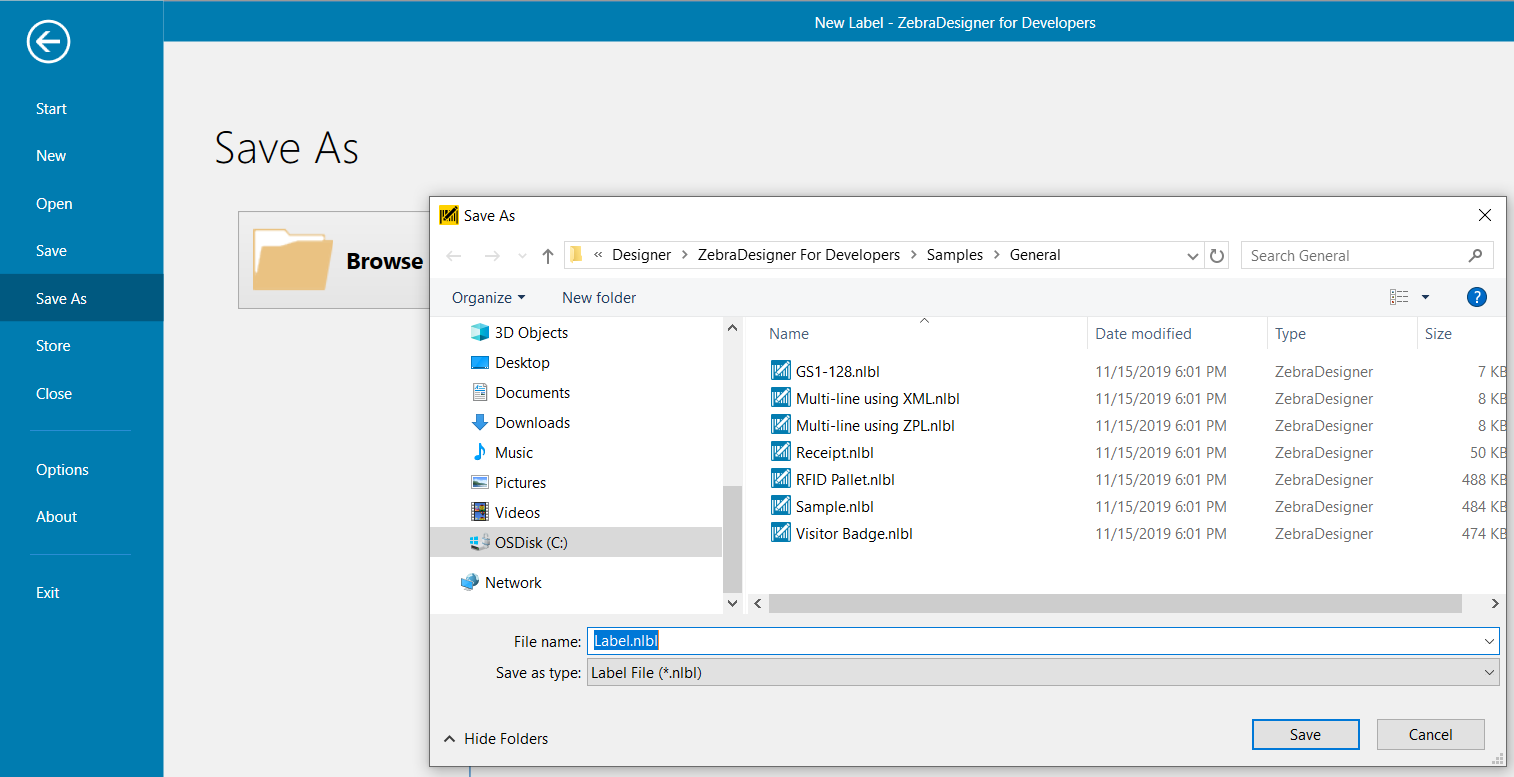 .prn
.prn
- Click Test Print > choose a location to save the file.
- Enter a file name, and click Save.
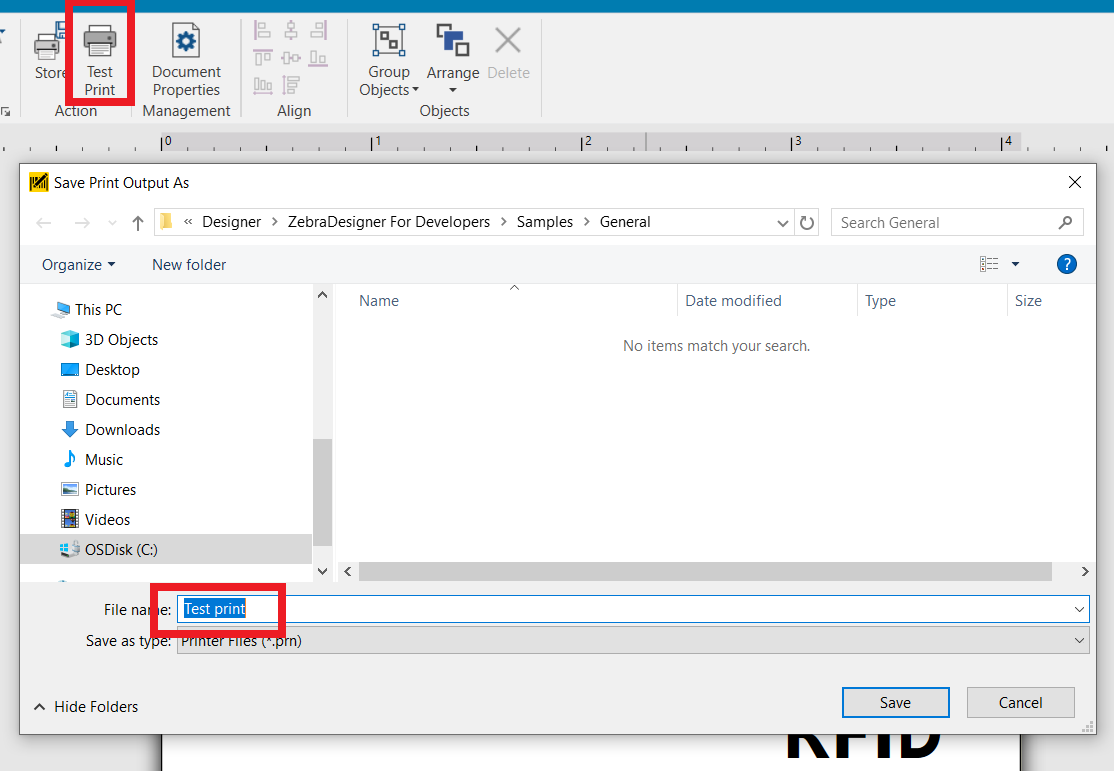 Send label file (.lbl / .nlbl) or print file (.prn) for printing
Send label file (.lbl / .nlbl) or print file (.prn) for printingOnce the label file or print file is saved, send the file manually to Zebra printer as there is no option to print direct from the software.
The recommended options are to use your printer’s actual ZDesigner driver or Zebra Setup Utilities installed on the computer.
ZebraDesigner Driver and the Send File FeatureZebra Setup Utilities: Sending Files to a Printer Uninstallation of softwareUninstall either from Control Panel or running the software installation file.
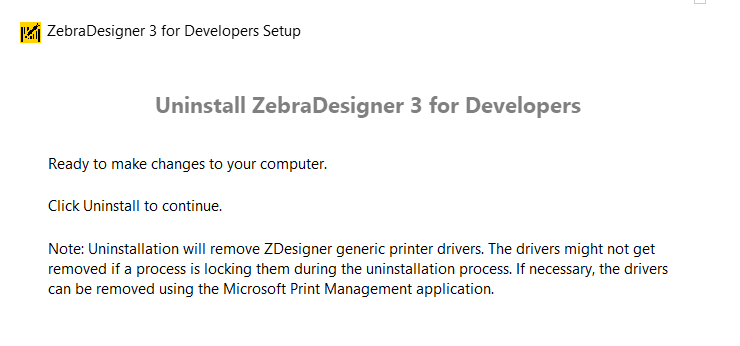
Helpful Information:



