Troubleshooting Guide for Print Spooler Issues
Clearing from Services
Procedure:
- Log in with Administrator credentials.
- Click the Windows logo and search for Services.
- In Services, find Print Spooler. Restart it by clicking Stop and then Start.
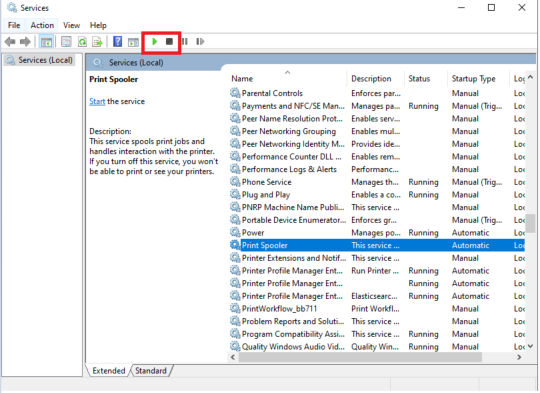
Clearing Print Queue from Net Spooler
Procedure:
- Select Start.
- Type CMD.
- Right-click Command Prompt and select Run as administrator.
- Then, type these commands:
- Type net stop spooler, then press Enter.
- Type del %systemroot%\System32\spool\printers\* /Q, then press Enter.
- Type net start spooler, then press Enter.
- The print queue on your Windows should now be cleared. Type exit, then press Enter to exit the command windows.
If the above does not work, you can try these steps as well.
Switch the spooler to print directly to the printer
Go to Properties > Advanced and then switch between the print spooler or print directly to the printer (this last point is very useful as a workaround in case of print spooler issues).
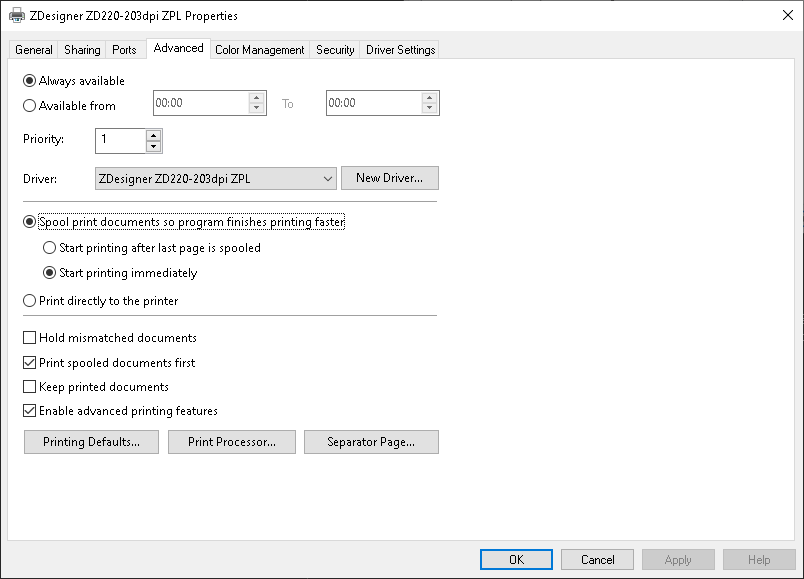
This issue might happen when trying to switch the spooler.
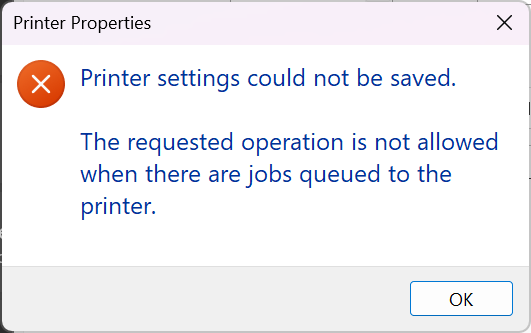
The error message:
"Printer Settings could not be saved.
The requested operation is not allowed when there are jobs queued to the printer."
Please, restart the PC and try to switch the spooler again.
Disable Status Checking (only for ZDesigner Driver v10, thus, label printers only)
You can check out the article Label Printers: Disable Status Checking on ZDesigner Driver v8 and v10 to disable Status Checking.
Go to printing preferences (card printers only)
On card printers, go to Printing Preferences and become sure you can open it. In case there is a pop-up saying the printer is not connected, then that means you should reinstall the printer's driver, which you can find at their support pages on www.zebra.com.
Helpful Information:



