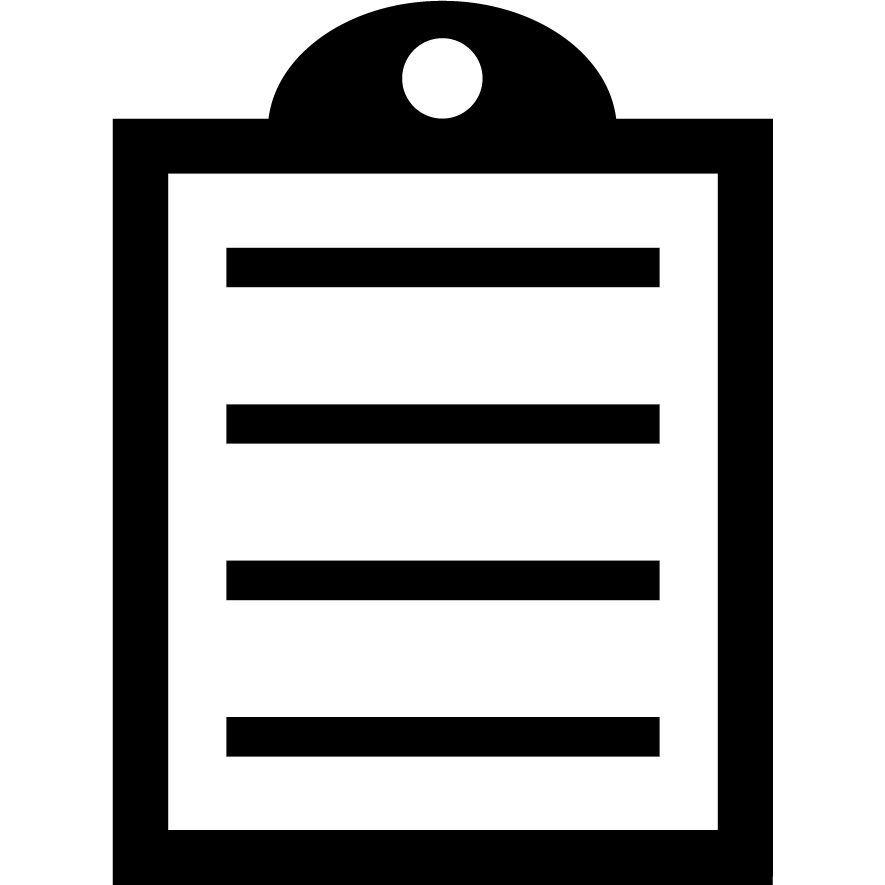 | IMPORTANT! As explained in TechDocs - DataWedge, Do not rename the exported file or manually edit the database file contents. Doing so will result in errors and import failure. |
Procedure:
- Log in to Microsoft Intune.
- Install the Legacy Zebra OEMConfig (com.zebra.oemconfig.common) application from the Managed Google Play Store.

- Create a new Configuration Profile using Legacy Zebra OEMConfig.
- Configure File Management.
-
- Download File Source URI = file server address where datawedge.db is stored (for this article, the file server used was a web/ HTTP server).
- Download Destination Path and File Name = /sdcard/datawedge.db
- Configure DataWedge Configuration.
-
- Database File = /sdcard/datawedge.db
- Automatic Database Import = On
For example:
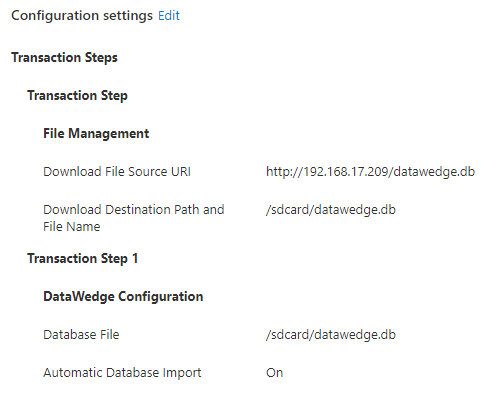
- Save and assign to target device group(s).
After a successful deployment, the DataWedge will be configured.

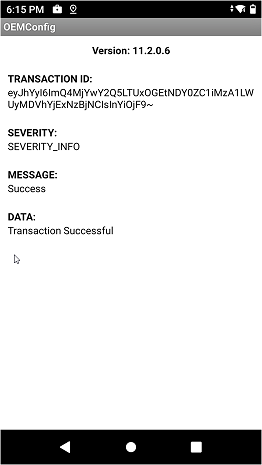
Helpful Information:



